Google Search Console is a very useful tool for webmasters and bloggers. It is a Google product. It helps Webmasters and Bloggers to trace their site's traffic, total search appearances, CTR, and many more. Basically, the most important useful thing is it lets you submit your website or website's articles on google. If you want your blog, blog posts, and whatever it may be to appear in Google Search or Rank in google search, you must submit your things here, then only it will appear in google search. And then you can improve its rank in Google Search by using SEO and all.
You might get a doubt now that how posts, pages, profiles on Instagram, Facebook, Youtube, and many more appear on google without submitting them on Google Search Console. They are all submitted automatically by the platform where they are hosted.
In this article, you are going to learn how to submit your website or blog in Google Search Console which lets your site appear on Google or Google Search. But while submitting your site on Google Search Console, a small mistake can make your site disappear from Google. So be careful and follow the steps carefully while submitting.
Procedure:
Step1:
First of all, open your blogger dashboard and go to settings. There you will find the Google Search Console Option under the Crawlers and Indexing section in green color. Click on it.
 |
| Google Search Console Option In Setting |
In case if you didn't have any blogger account you can go to Google Search Console by clicking here
Step 2:
After clicking on the link, your interface will look like below, if you are opening Google Search Console for the first time.
 |
| Google Search Console Home Page Interface |
After reaching there, you need to signup or log in.
Step 3:
Click On Add property which is at the left top of your Google Search Console DashBoard
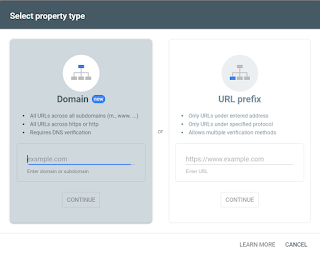 |
| Adding Website or Blog in Google Search Console |
After clicking on add property choose one of the two properties carefully, if you have purchased any domain, hosting choose domain otherwise choose URL prefix.
Step 4:
Enter your website or blog link in the respective field related to your link as described above.
 |
| Adding property in google search console |
Then click on continue. Your interface will look like below if everything you had did is correct.
 |
| Google search console Ownership auto verification |
Step 5:
After adding your website or blog, the ownership is auto verified. But it might lose sometimes, so to avoid that we have to verify in one or more than one method.
For that open settings in your google search console and then click on Owner Ship verification.
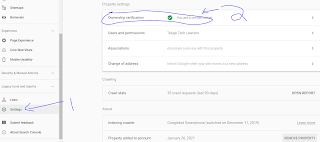 |
| Owner Ship Verification in GSC |
Step 6:
Finally, you have to verify the ownership in one or more ways that they have provided. If you don't know the process watch the below video completely. In this video, I had clearly explained how to submit your website or blog to google so that it can appear on google search.
Do we need to verify our Ownership even after the ownership auto verification?
Yes, you have to verify your ownership even after ownership auto verification. Because the auto verified ownership may lose some times, but if you verified it by using multiple methods once or more than once it would be better. But you must have to verify at least once.









Free Bets, Promotions, No Deposit Offers and Bonuses - Lucky Club
ReplyDeleteFree Bets, Promotions, No Deposit Offers and Bonuses · luckyclub 10p a player · $20 bonus + 50 spins on Mega Moolah · 100 bonus spins on Starburst · 35 free spins on